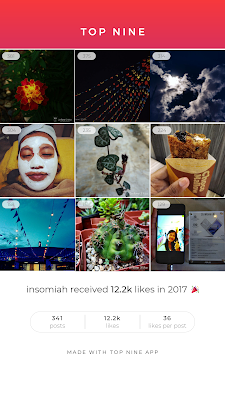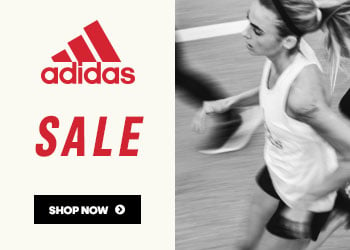Friday, January 5, 2024
Sunday, November 19, 2023
Unwrap Joy This Christmas: Gift a Smartphone with 0% Interest Installment Plans!
The holiday season is upon us, and what better way to spread cheer than by gifting yourself or surprising your loved ones with a brand-new smartphone? It's a perfect gift to reward yourself for all the hard work, and sacrifices you've made this year.
This Christmas, make your gift even more special by taking advantage of Home Credit's 0% interest that lets you spread the cost over 18 months on various phone installment plans. With cutting-edge features, improved cameras, and enhanced performance, the latest models are sure to delight and surprise. This means you can effortlessly bring home one of these best-selling smartphones without straining your budget.
A smartphone is more than just a device; it's a gateway to communication, entertainment, and endless possibilities. Whether it's for yourself, a family member, or a special someone, a brand-new smartphone is a thoughtful and practical Christmas gift to give. Imagine the joy on their faces as they unwrap the latest technology, connecting them to the world in style with the latest smartphone models which are sure to delight and surprise.
Check out these best-selling smartphone recommendations from Home Credit, the country's leading financial and lifestyle partner.
Realme 10 Pro 5G
If you're in search of a smartphone that strikes the perfect balance between performance and style, the Realme 10 Pro 5G is an excellent choice.
It offers a blend of power and elegance, making it an ideal companion for your daily life.
This
Christmas, make sure to capture every special moment, as the 64MP main camera
of the Realme 10 Pro 5G can take high-quality photos and videos in various
lighting conditions. It also comes with a range of features that cater to
photography enthusiasts, such as RAW shooting and manual mode.
Oppo Reno 10 Pro 5G
Its design is a work of art, and its performance is nothing short of remarkable. The powerful processor ensures you can handle any task with ease, and the 5G connectivity takes your online experience to the next level.
The 120Hz AMOLED display is another standout feature of the Oppo Reno 10 Pro 5G, offering a smooth and fluid viewing experience with vibrant and accurate colors. camera system is a marvel, allowing you to capture stunning photos and videos, making your memories truly unforgettable.
Vivo V29 5G 512GB
Tired of constantly running out of storage space? Here's the perfect phone for you! The Vivo V29 5G 512GB is a smartphone that stands out with its massive storage capacity and impressive 5G capabilities.
Whether
you're into gaming and photography or simply need ample space for your files and
apps, this phone has you covered. Its sleek design and vibrant display make it
a joy to use, and the camera system ensures you can capture and share your
life's moments with ease.
Honor 90 5G
The Honor 90 5G is not just a smartphone; it's a symphony of innovation and style.
At its heart lies the mighty Qualcomm Snapdragon 888 5G processor, a true flagship champion that doesn't just promise excellent performance; it practically dares you to push the limits of what a smartphone can do.
Honor 90 5G is so efficient that it gifts you with extended battery life. With the Honor 90 5G, you won't be tethered to your charger; you'll be free to explore, create, and connect, all on a single charge.
Whether you're drawn to the power of the Realme 10 Pro Plus 5G, the balance of the Realme 10 Pro 5G, the artistry of the Oppo Reno 10 Pro 5G, the massive storage of the Vivo V29 5G 512GB, or the innovation of the Honor 90 5G, Home Credit can help you have the perfect smartphone to match your aspirations.
So, make your gift stand out this Christmas by presenting your loved ones with a cutting-edge smartphone that fits seamlessly into their lives. Thanks to Home Credit's 0% interest installment plans, you can spread the joy without worrying about financial strain. Embrace the spirit of giving and treat your family or special someone to a gift that keeps on giving throughout the year. Unwrap joy, stay connected, and make this holiday season truly unforgettable!
To know
more about the latest updates from Home Credit Philippines, visit its official
website, www.homecredit.ph. You may
also follow its official Facebook, Instagram,
and TikTok accounts.
Customers are also encouraged to download the My
Home Credit App on Google Play to learn more about the
latest promos and see what’s new in the Shopping Mall Philippines.
Thursday, October 26, 2023
Wednesday, December 7, 2022
Great News! You can now @UseYourName to send and receive money with Maya!
Another first for digital finance in the Philippines!
- Tap the "Profile" icon on the upper-left corner and tap "Get Started."
- Key in your preferred @username and hit "Confirm."
- Finish off by keying in the One Time Password (OTP) sent via SMS.
- Tap "Send Money" on the Maya app
- Key in the recipient's @username, input the amount to send, and tap "Continue."
- Review the "Send Money" transaction details and tap "Send."
- Wait for Maya's confirmation via SMS.
Wednesday, January 10, 2018
My Best Photos in Instagram for 2017
Both apps requires you to login if your account is not public, unlike in the web version where you don't need to login anymore.
Below are my top photos on Instagram from Top Nine. Both Apps worked successfully in my experience and they also generate the same result. The only difference is the printed number of likes on each of your top photos.
Wednesday, January 25, 2017
Sony Xperia C4's Technical Issue - Not Turning On
Last night, my Sony Xperia C4's battery got drained. So, I charged it. It took a while to charge, like more than 4 hours already and the charging light is still red. So, I tried to turn it on but it won't turn on! I tried pressing the Power button for 10 seconds, hoping it will turn on afterwards but it didn't.
I was actually worried for a while but I'm happy now that it's back to normal again... :)